Add Häfele mesh devices to Home Assistant
This repository provides an integration for Home Assistant (HACS) to allow Häfele Connect Mesh devices to be controlled within Home Assistant.
- Häfele Connect Mesh Gateway
- Other Häfele Mesh devices
Most users will have already completed this step. If you haven’t, or if you encounter any issues, follow these instructions:
-
Download the Häfele Connect Mesh App:
-
App Configuration:
- Open the app and go to Settings.
- Create or sign in to your account.
- Click on ‘Set up mode’.
-
Add Devices:
- Go to Dashboard > Devices > + icon.
- When the connect-mesh gateway is powered on and connected to the internet, it will show in the discovery list. Add the device.
Note: If the last step doesn’t work, the device may still be connected to your phone. Switch back to ‘Control mode’ on the dashboard, and a blue popup should appear allowing you to connect to the ‘cloud’.
-
Ensure Other Devices Are Connected:
- Make sure you have other devices connected that you will need to control through Home Assistant.
-
Upload App Configuration to Cloud:
After making any changes in the app or completing the first setup:
- Change to ‘Control mode’ in the app.
- Navigate to Gateway > Cloud settings > Synced networks.
- Click on the network upload button to sync your configuration with the cloud.
- Lights on the Gateway:
- BLE flickering: Not connected to the Connect Mesh app
- Reset the gateway device with the physical button and try again.
- Internet flickering: Not connected to the internet.
- Check if the cable works and you are signed into an account on the app.
- BLE flickering: Not connected to the Connect Mesh app
- Make sure you signed into your Connect Cloud Account and ensure all gateway lights are on.
- Go to Connect Mesh Cloud and sign in with the account you created in Step 1.
- Navigate to the Developer Page (use this link as there’s no button).
- Create a new API token:
- Use the offset to change the expiration date (unit: MONTH, offset: 36, for 3 years).
- Click on SET before creating the token.
- Example token:
CMC_ab12cd34_ef56gh78ij90kl12mn34op56qr78st90uv12wx34yz56ab78cd90ef12.
- In Home Assistant Community Store (HACS), add this custom repository.
- Install Häfele Connect Mesh.
- Add the Häfele Connect Mesh integration.
- Fill in the API token.
- Select the network you want to add and submit.
You are all set!
- Add a way to change RGB color when API supports this functionality.
- Resolve the issue where name changes through the app don’t appear in Home Assistant.
- Investigate the possibility to see states when using a physical button.
Feel free to customize it further as per your needs.
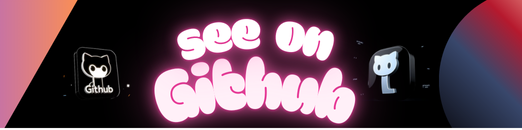
Leave a Reply